Customize your Website
Themes
You can create your own custom theme with the themes module. First, you need to select Create New Theme to create a new theme.

Now you can edit the appearance and the templates. Edit Appearance will launch the visual instant style editor. You can change all elements of the theme with ease. From the headers, content section, footers, navigation, and other elements such as checkboxes, buttons, and alerts. You can also add some custom CSS code to the theme.

Manage Templates allows you to edit the templates of the template set. You can add, merge, edit, or delete the template. There is also an option to lock or unlock the template set. You need to unlock the template set if you want to download or upload the template files from/to the server after the templates are encrypted in locked mode.
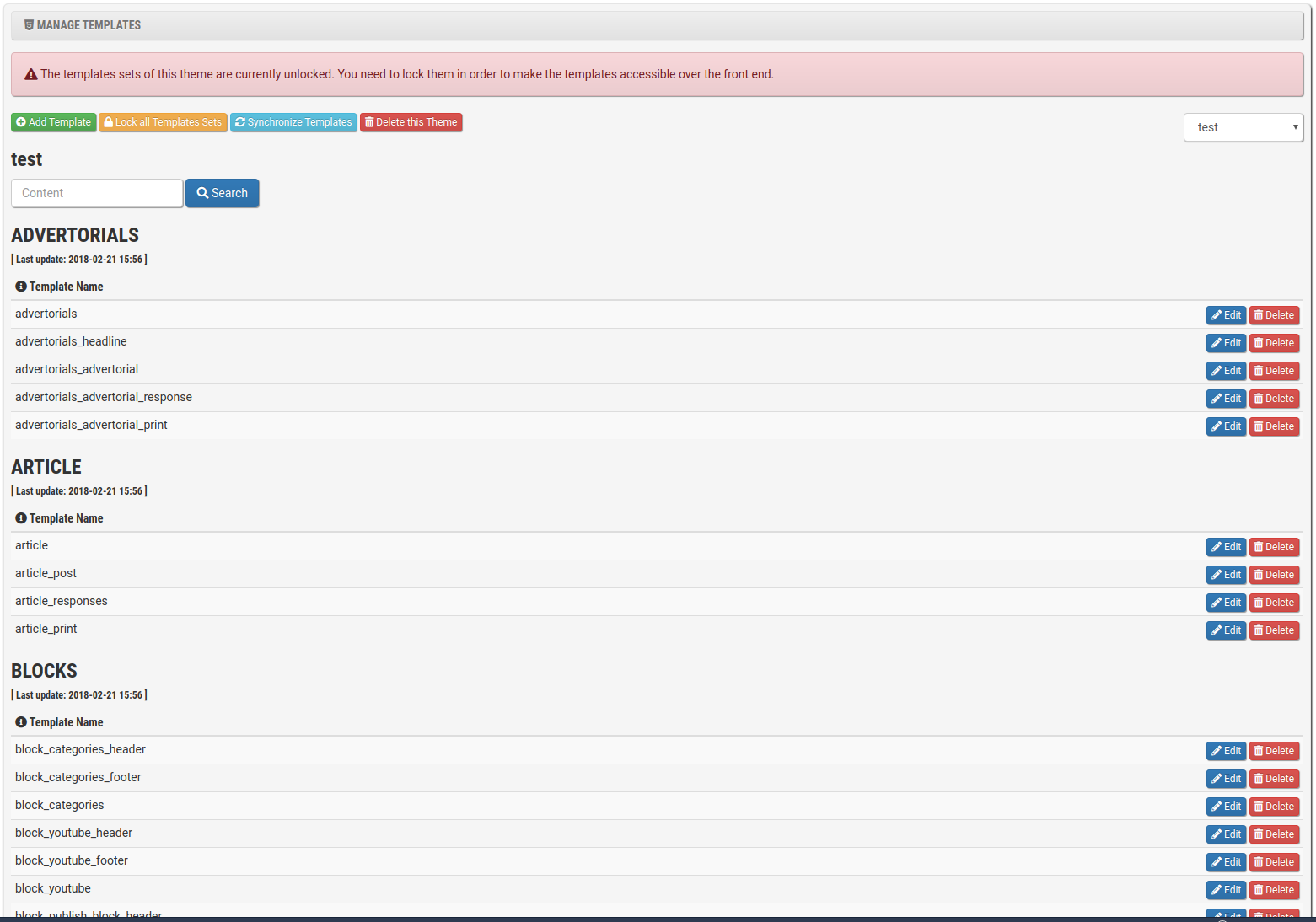
You always need to set the template set to "locked" in order to make the template set accessible from the front end. This is a security measure to protect the templates against possible backdoors.
Synchronize templates will sync the template set against the default template set. This option is useful if your upgrade to a minor or major release that contains new templates.
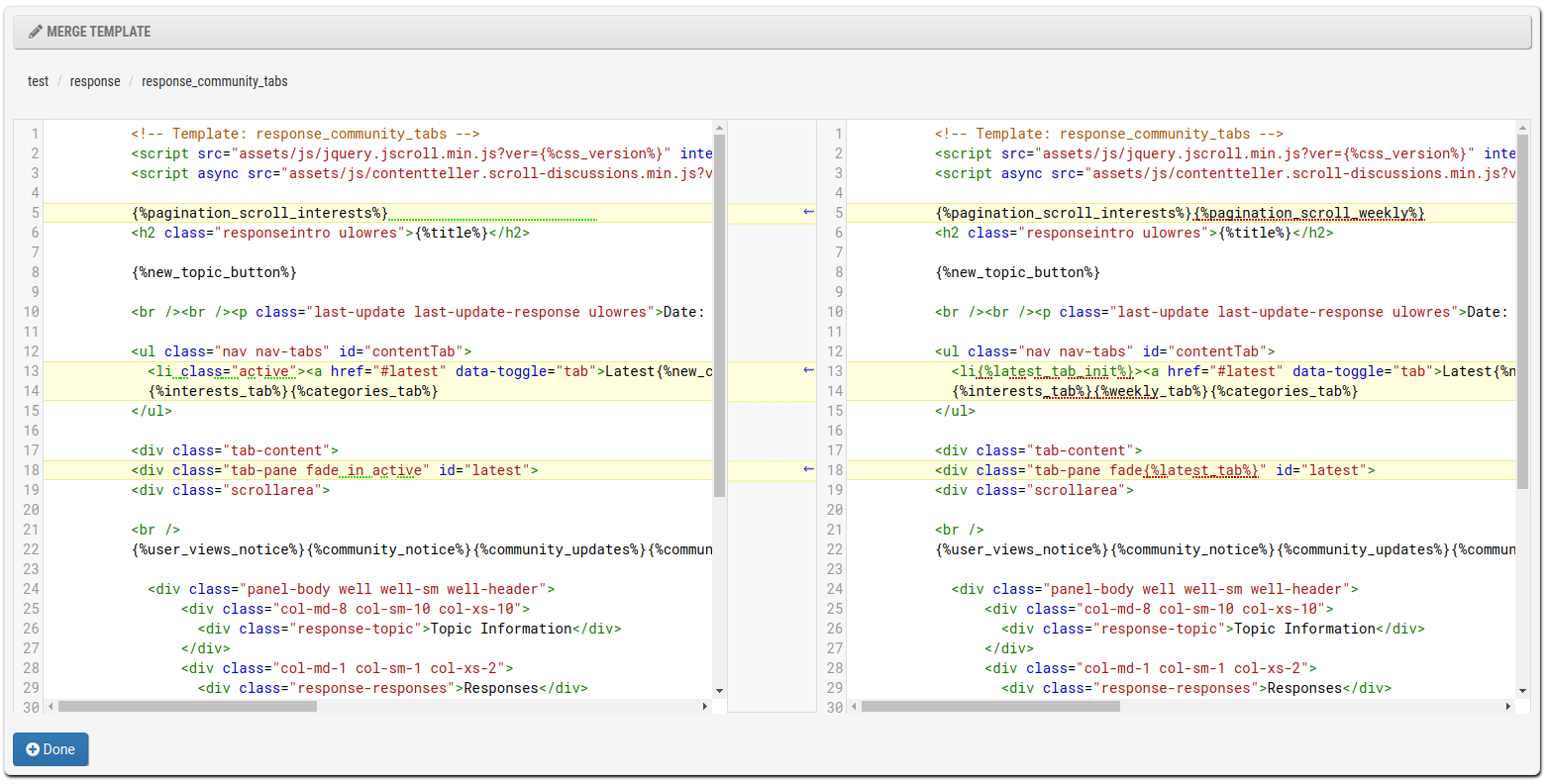
You can set placeholders under Manage Placeholders. Placeholders can be used everywhere from templates to content and can be restricted to certain user groups and the cookies consent status.
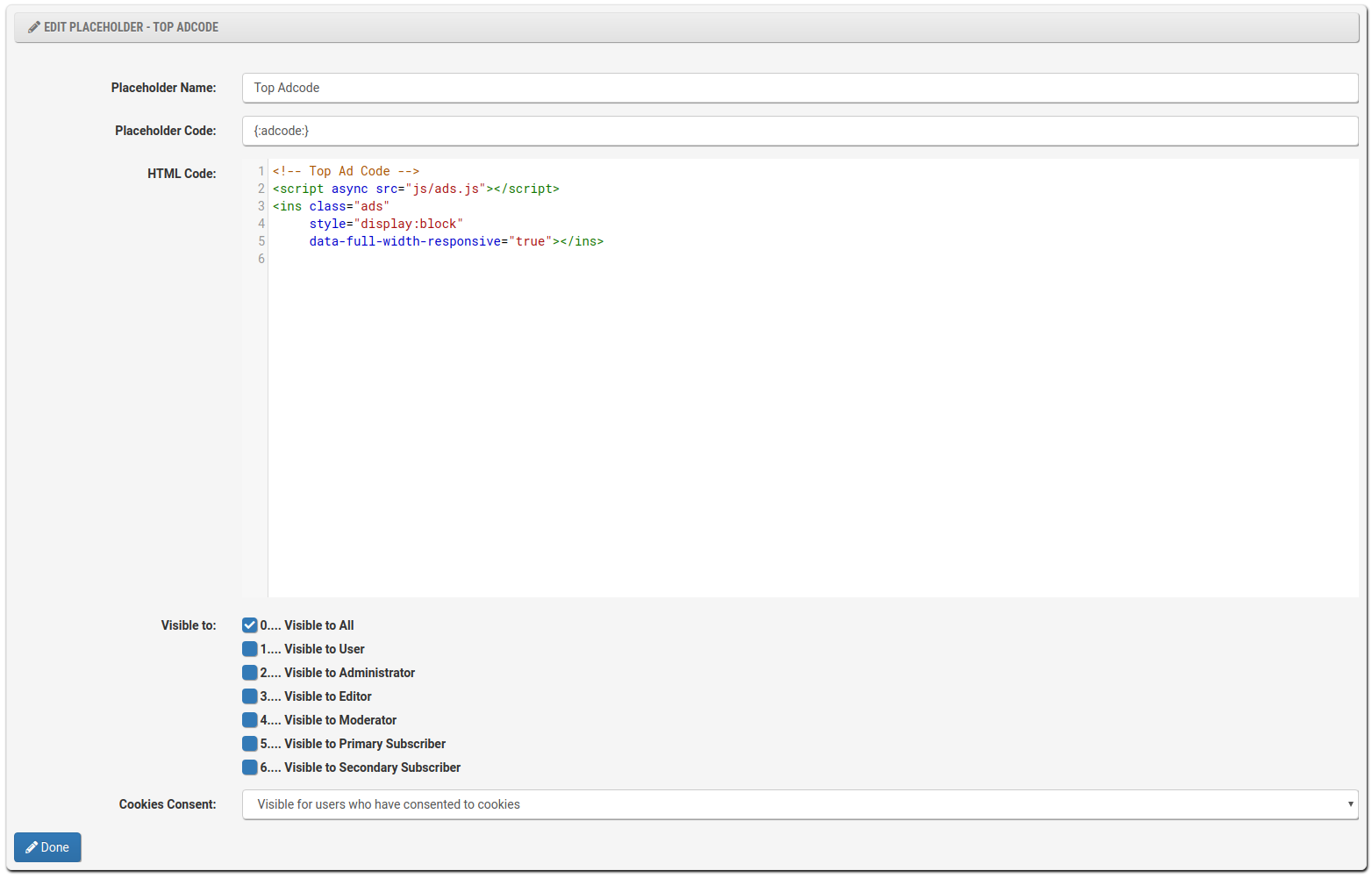
You can enable your theme under Website => Settings => Meta => Theme (last option)

