Managing your Website
Response
You can manage comments, posts, ratings, and moderate attachments under Response. You can either activate accounts, mark spammers, edit, delete, or see the associated content.
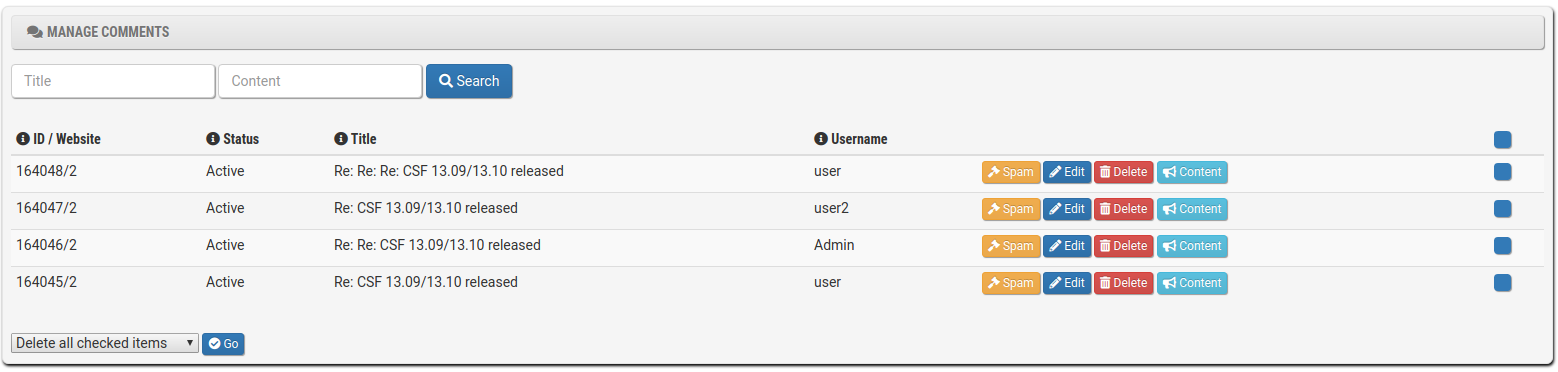
Import
You can import content with the import module. First, add a new source under Add New Source. Contentteller supports RSS XML feeds, Atom XML feeds, PAD XML feeds, and POP3/IMAP mail servers as source.
If you use a feed, use the import from URL field to add a link to the feed. In case you are using a mail server, you need to fill in a server (like mail.example.com) as well username and password of your mail server.
You can also specify keywords if you only want to import specific content.
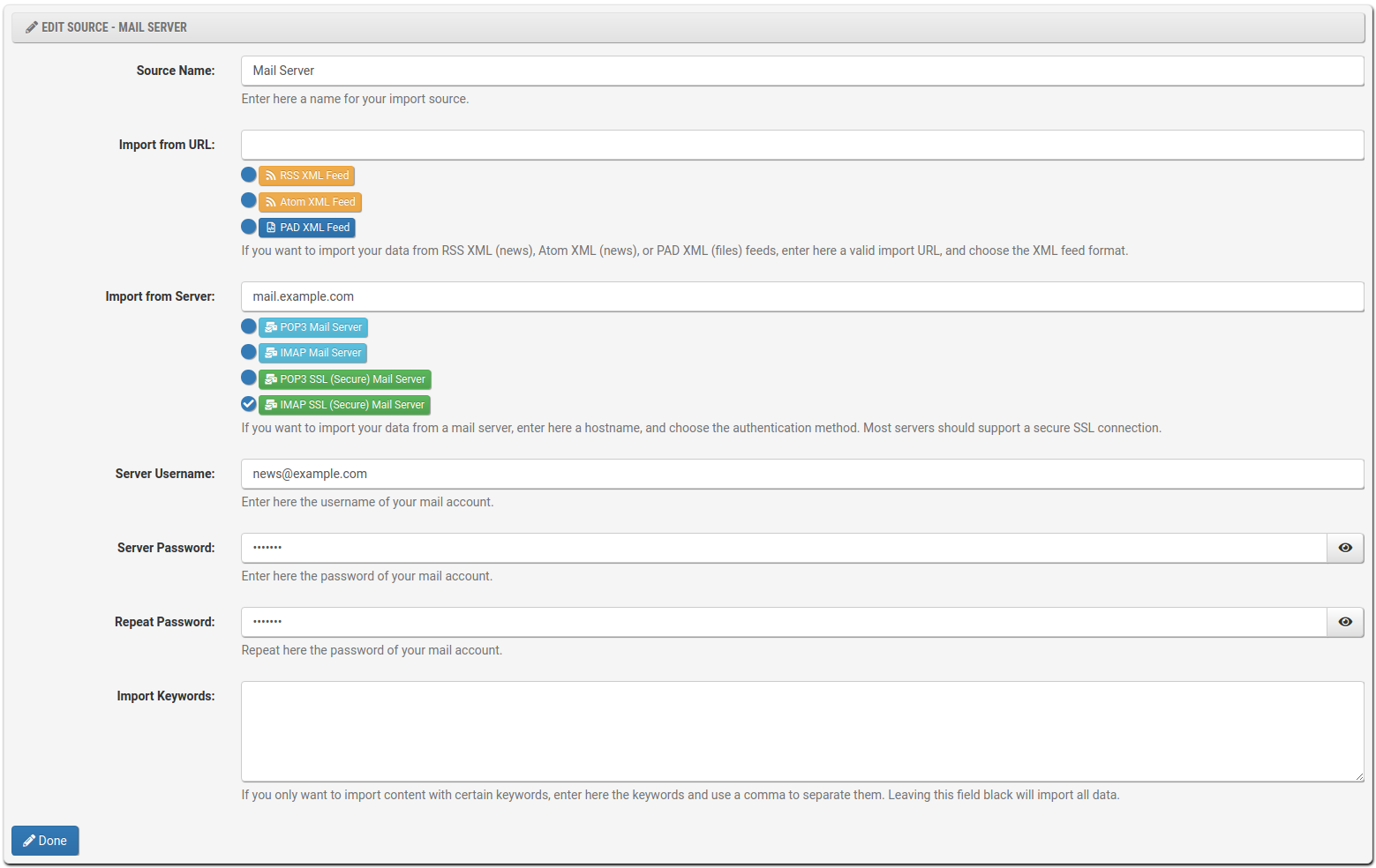
All data will be imported to the import queue for further processing
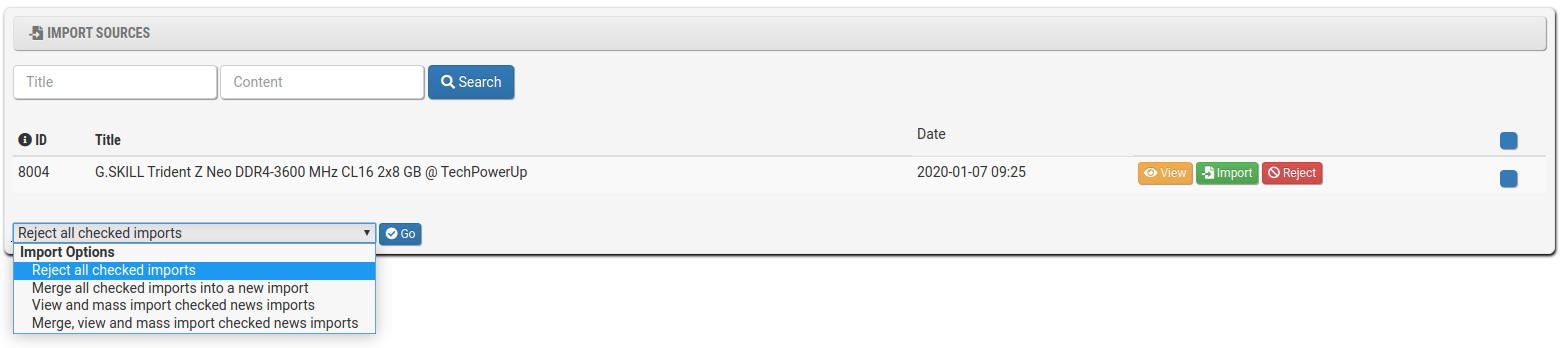
There is also a preview option available giving you the option to import, import with rich snippets, and a reject option
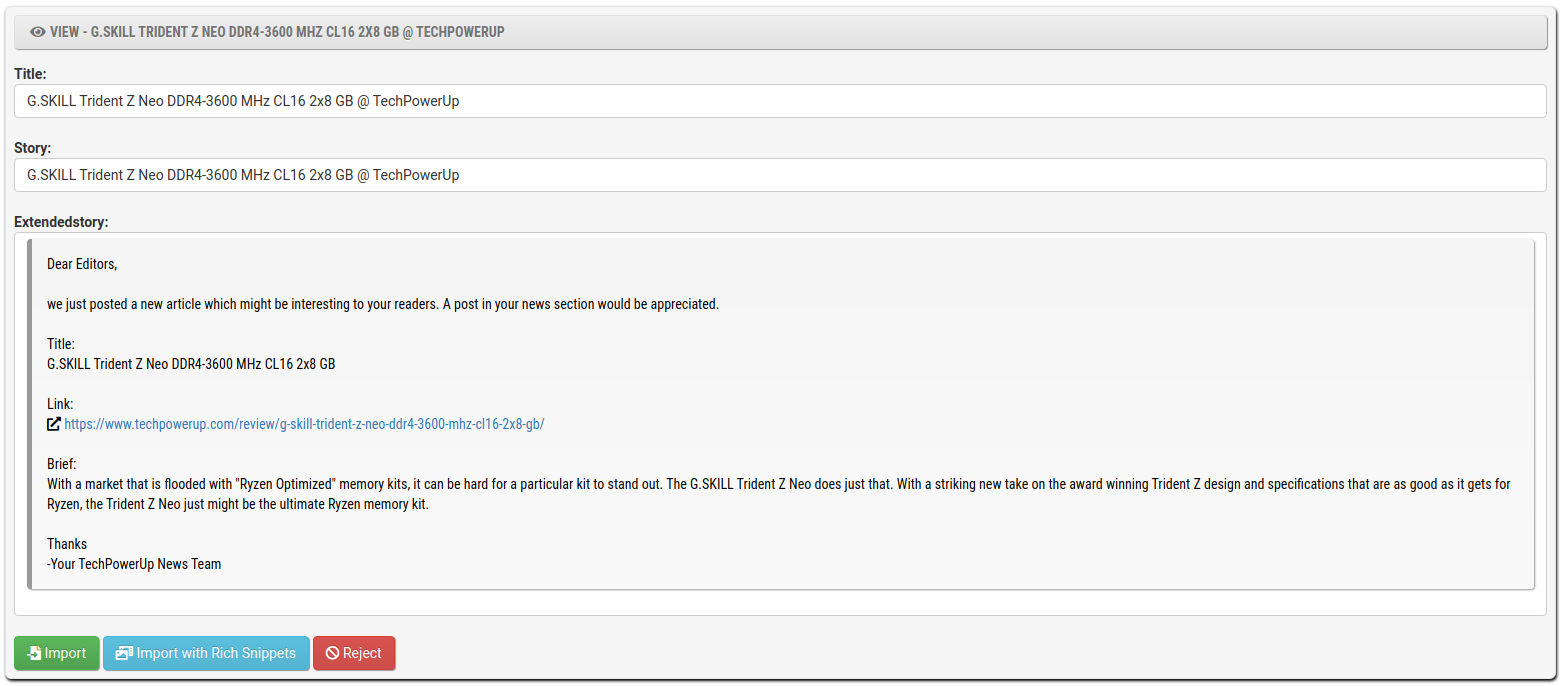
There are also options to mass reject, merge items in the queue, import multiple imports at once, and merge and import multiple imports at once
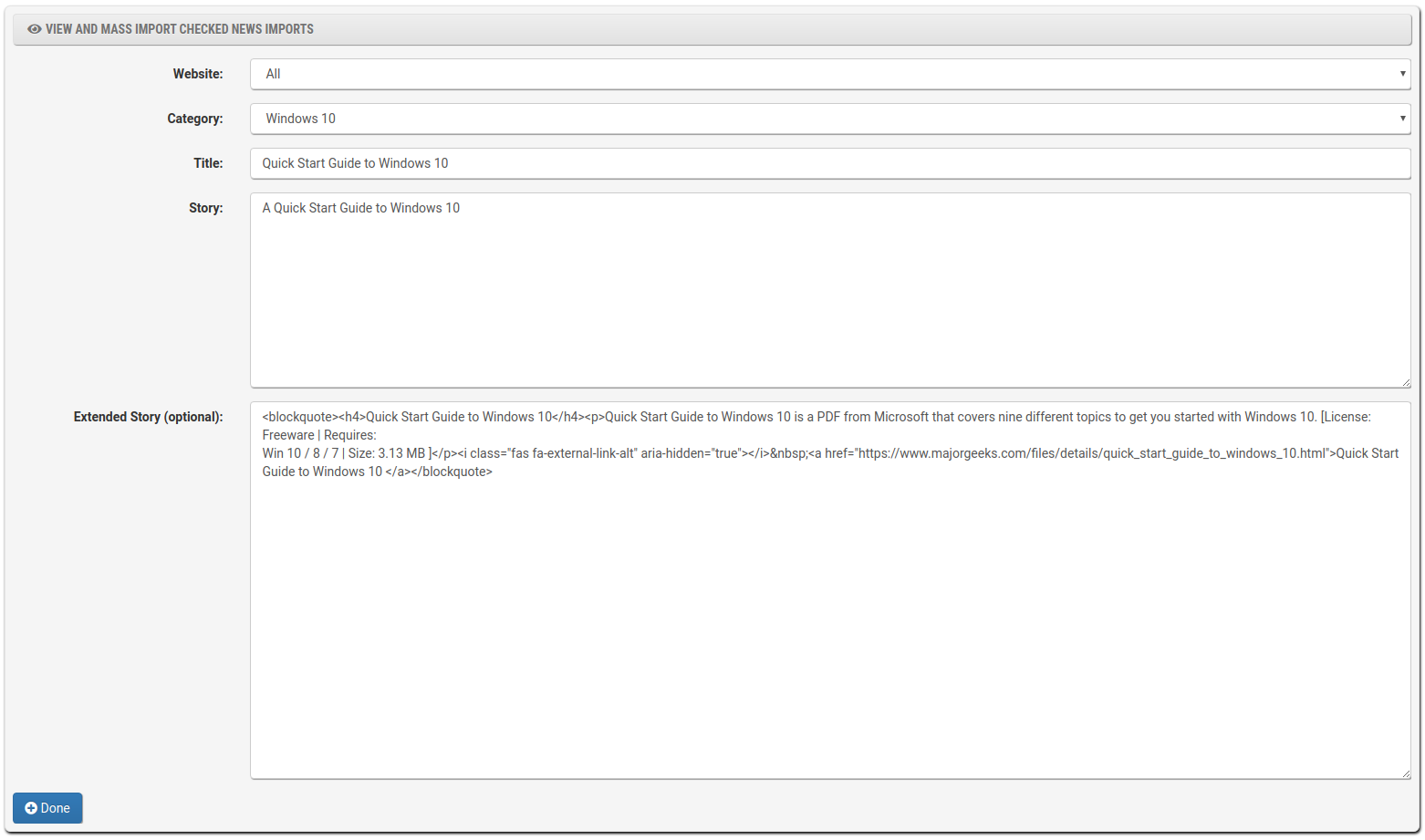
Attachments
You can manage attachments under Manage Attachments. The overview tab will show a listing of the attachments while the Images tab shows a gallery like overview of all images.
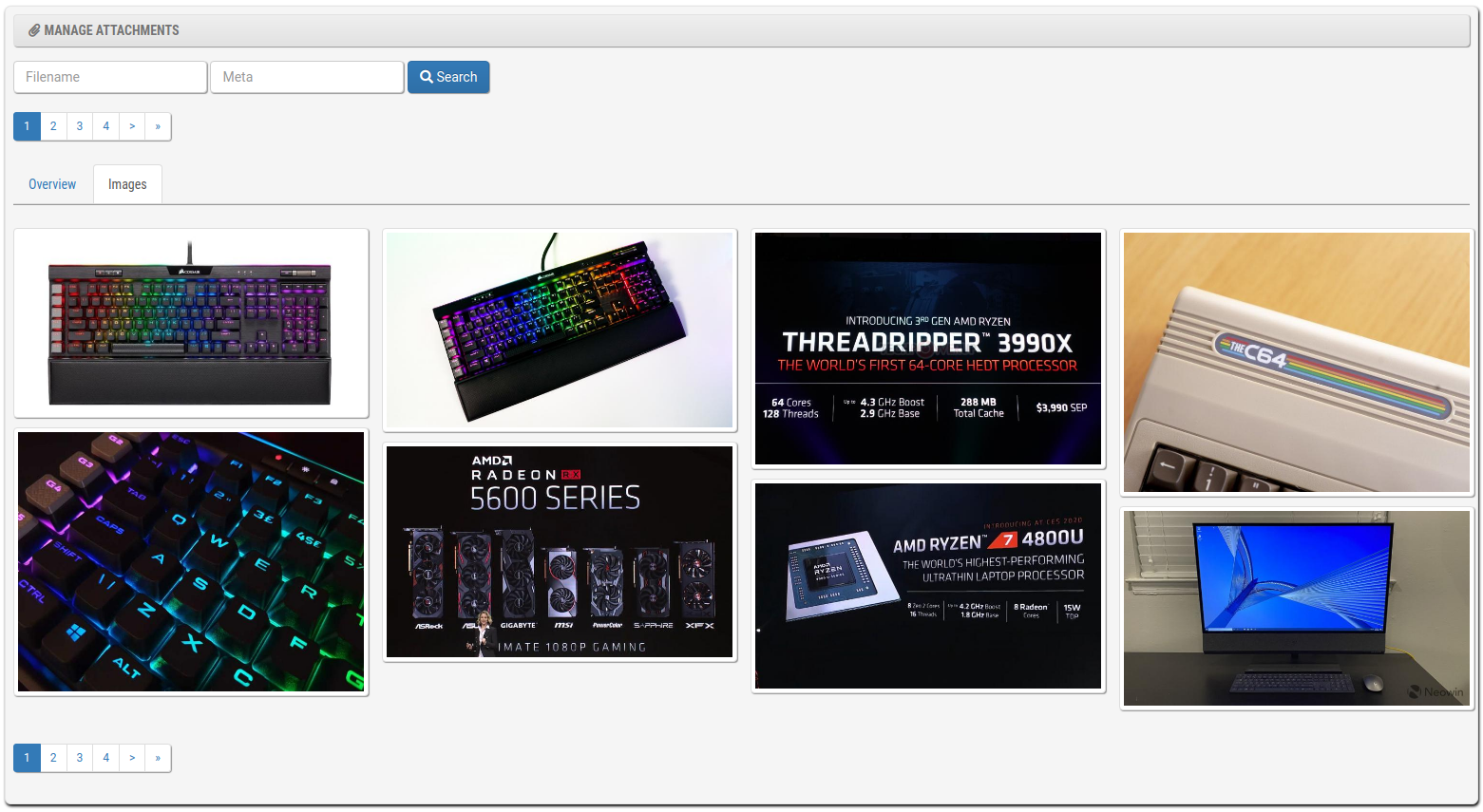
Under details you can clone the attachment, add it to the upload filter, or delete it. Attachments added to the upload filter will be automatically blocked for future uploads based on their checksum.
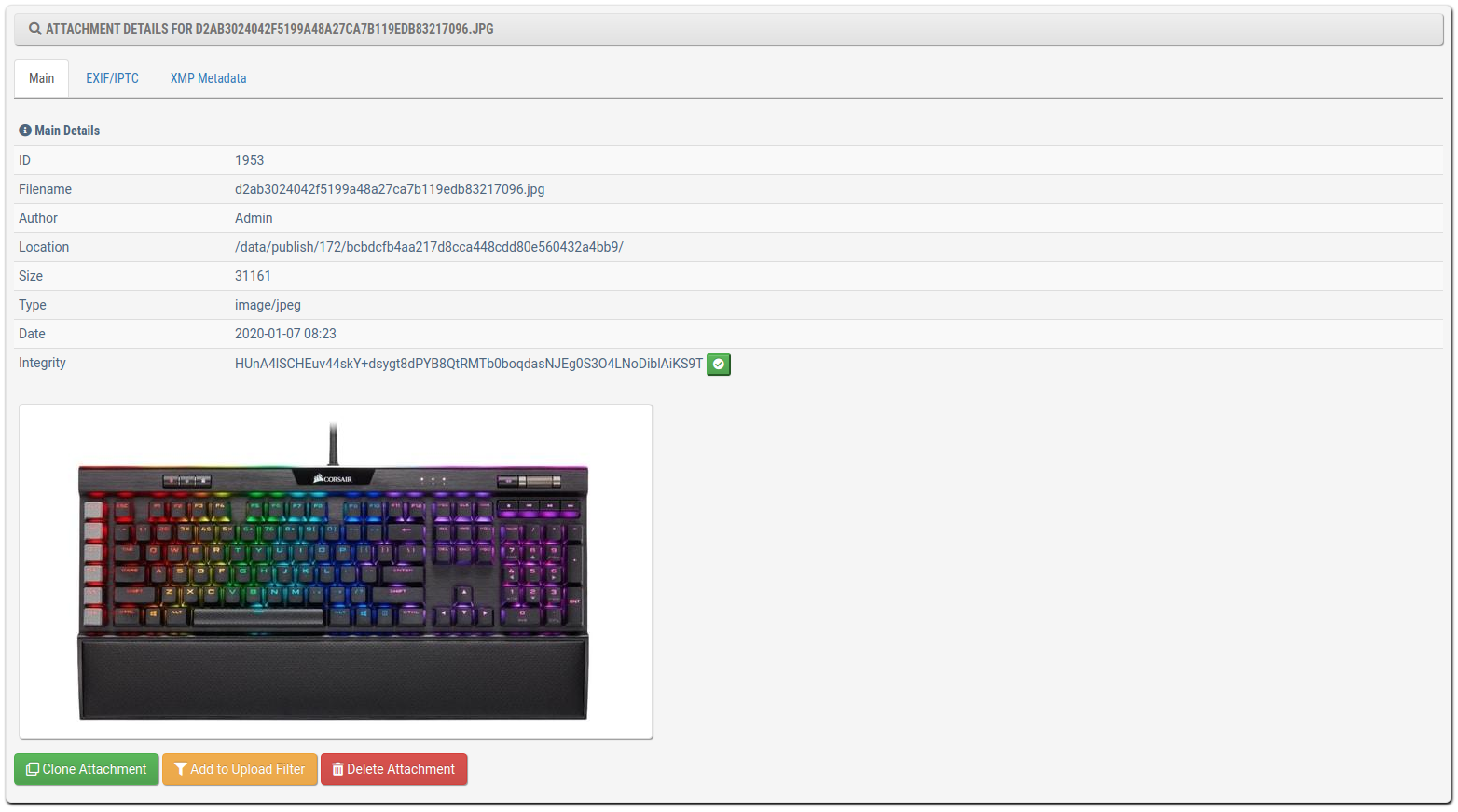
You can add new File Type or manage existing File Types. You can not only specify the extension but also the upload size limit for both users and admin.
Menu
You can update the top menu under Manage Menu or add a new menu item with Add Menu. You can turn menu items on and off and use drag and drop to change the order.
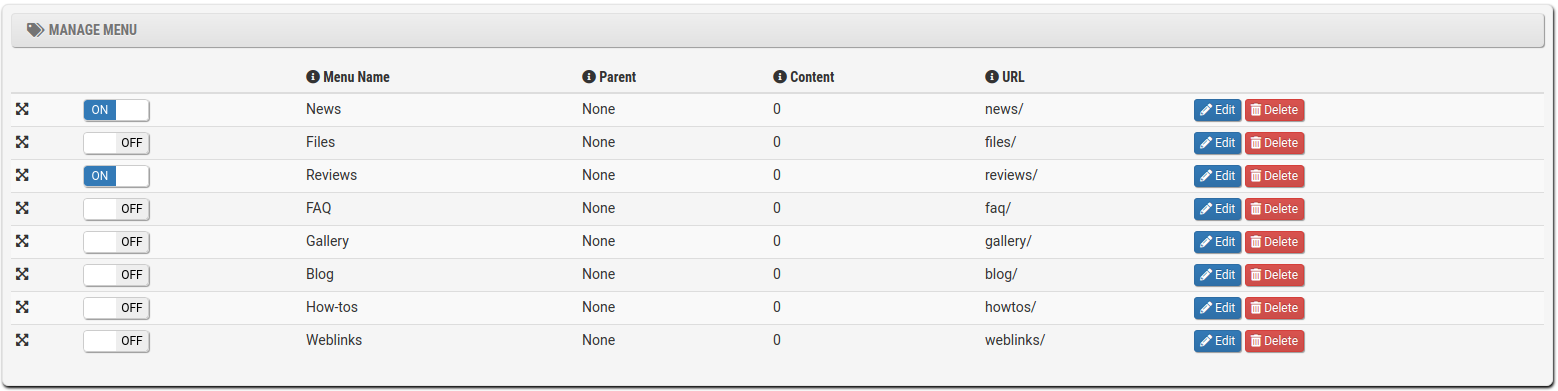
You can add the website, menu name, number of columns, parent menu, link or URL for each menu item.
Blocks
Under blocks you can add the upper, right, and bottom blocks. You can add sections like header, sidebar, or footer and blocks. You can either one of the block files or add text to the block.
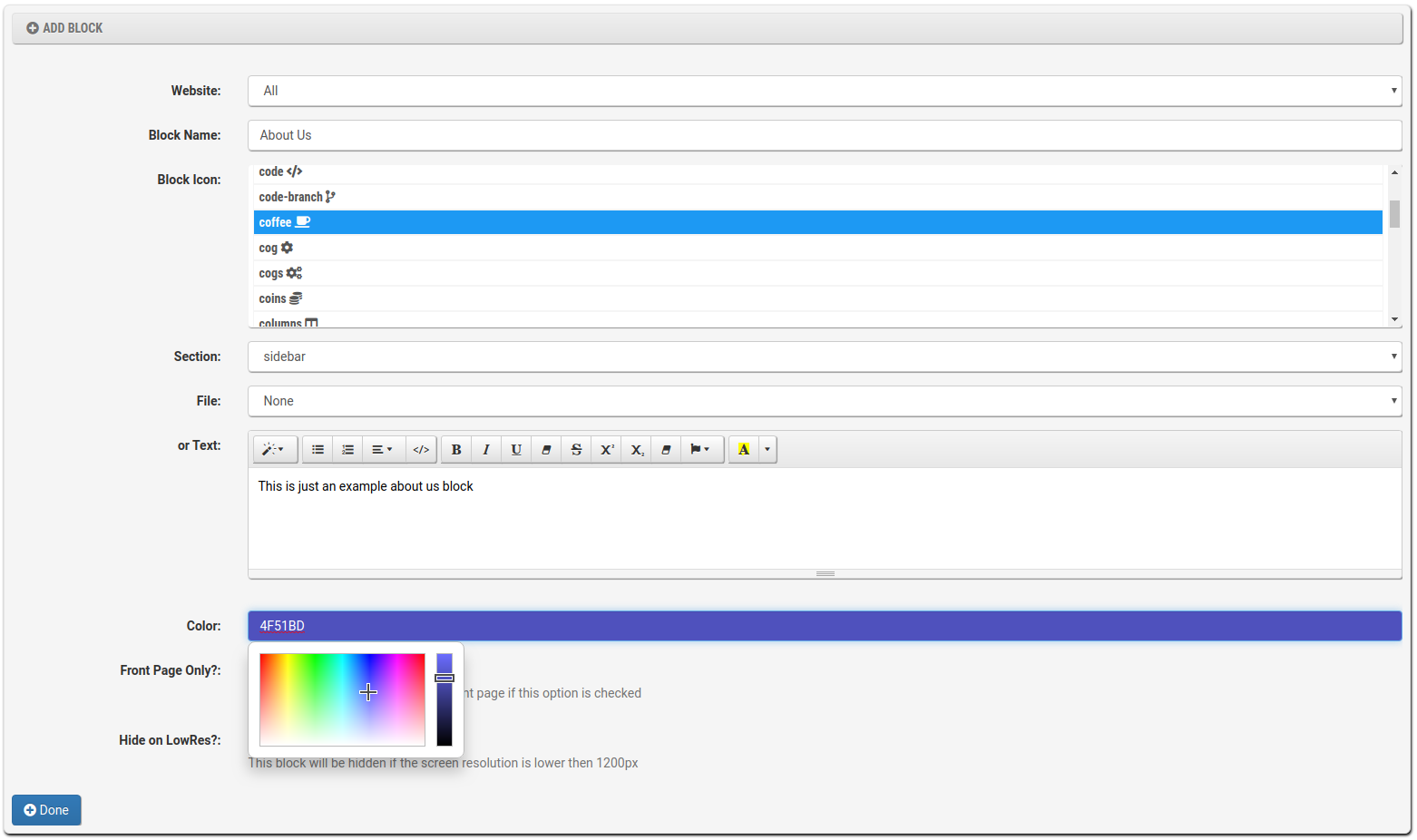
Blocks can be limited to front page only and to hide on lower resolutions. For example, on some smartphones.
The following preconfigured blocks are available:
- Categories to show an overview of all categories
- Images Carousel for a large image carousel. This is useful for photographers. (Suitable for Header)
- Online Users to show a list of current online users. (Suitable for Sidebar)
- Publish Block to show a list of the latest content. (Suitable for Sidebar)
- Publish Carousel to a show a list of the latest content as image carousel. (Suitable for Header)
- Publish Popular to show a list of popular content. (Suitable for Sidebar)
- Publish Presenter to show a full overview of new content. (Suitable for Subheader/Subfooter)
- Response Active Users to show a list of last active users. (Suitable for Sidebar)
- Response Comments to show a list of the latest comments. (Suitable for Sidebar)
- Response Community to show a list of the latest community content. (Suitable for Sidebar)
- Response Popular to show a list of popular community content. (Suitable for Sidebar)
- Response Postings to show a list of the latest community postings. (Suitable for Sidebar)
- Response Presenter to show a list of the latest community topics. (Suitable for Subheader/Subfooter)
- Response Ratings to show a list of the latest ratings. (Suitable for Sidebar)
- Youtube to an overview of the latest videos in your YouTube channel. (Suitable for Subheader/Subfooter)
- Integrations Forums to show a list of the latest forums content from 3rd party forum software. (Suitable for Sidebar)
- Integrations Postings to show a list of the latest forums postings from 3rd party forum software. (Suitable for Sidebar)
Users
Here you can add and manage users. You can also set the default avatars and the user groups.
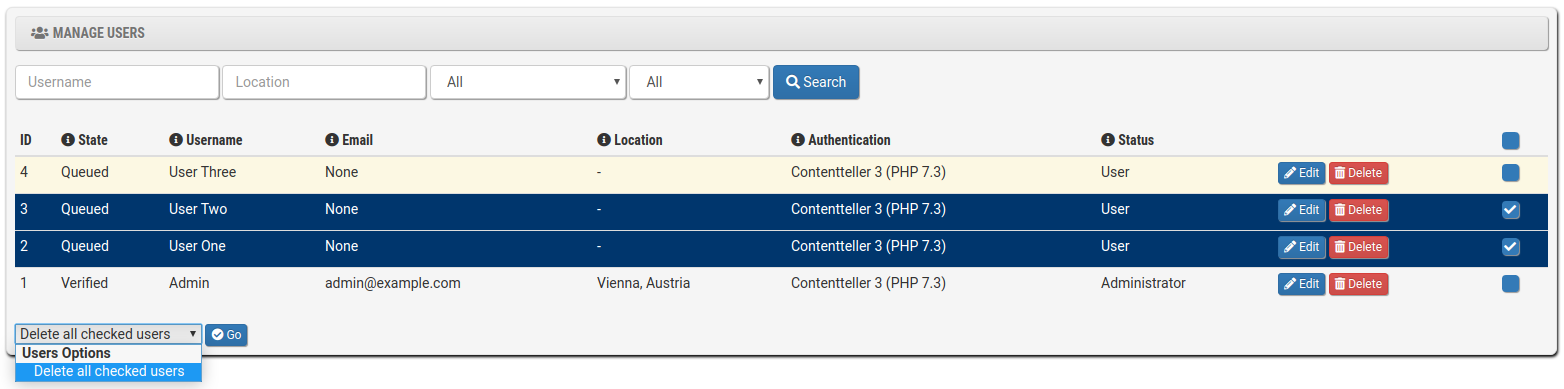
Tasks
You can add and edit tasks script under Tasks. Tasks are used for antispam database import and the email digest.

Spamfilter
Here you can add spam filters to the database. You can add a spam word or URL to the database or a specific IP address, email, or even username. You can also set the expire date for the spam filter.
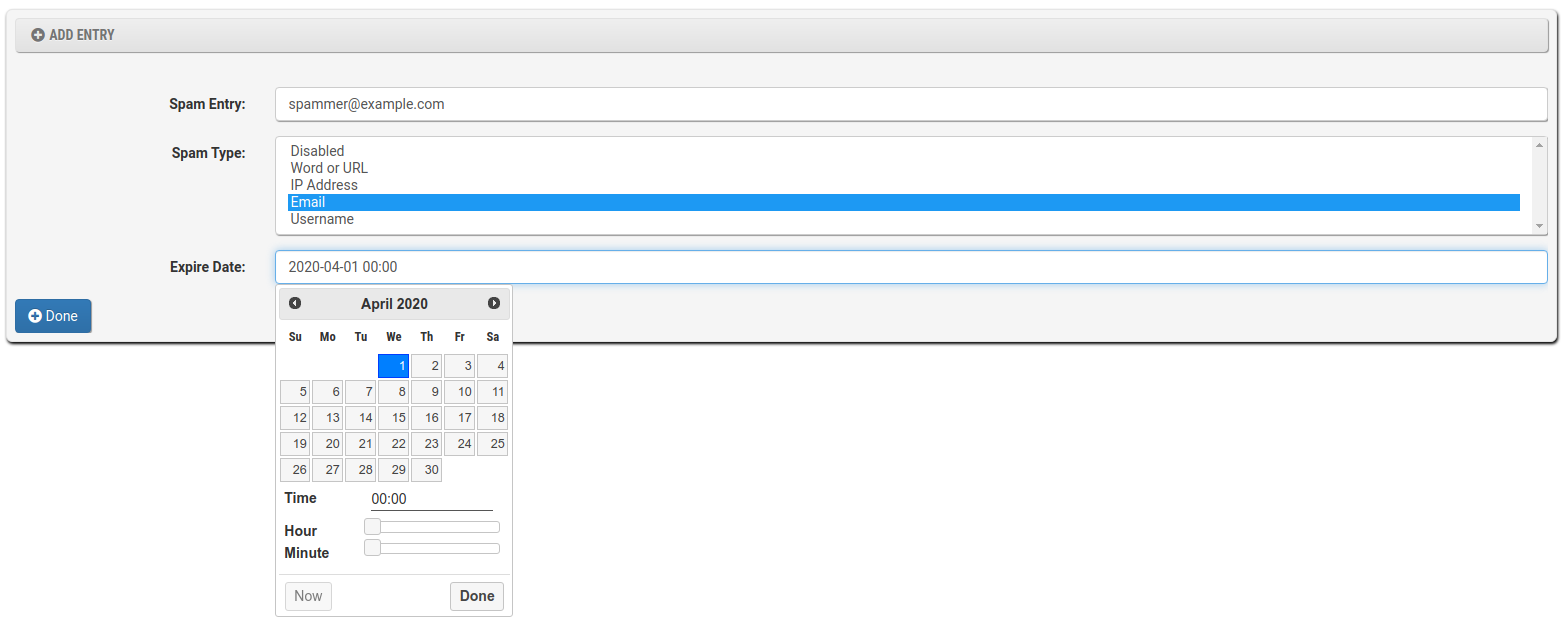
Rewrites
This is an internal rewrite database where you can rewrite existing URLs to new URLs or blocking content temporary.
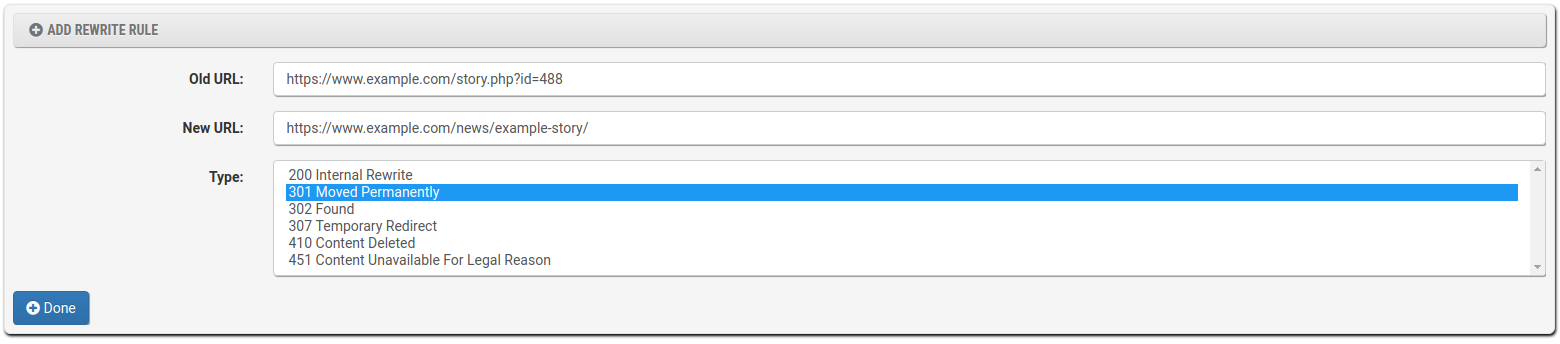
The following rewrite options are available:
- 200 Internal Rewrite: Use the old URL for the content
- 301 Moved Permanently: Will redirect the old URL to the new URL using 301 redirect
- 302 Found: Will redirect the old URL to the new URL using 302 redirect
- 307 Temporary Redirect: Will redirect the old URL to the new URL using 307 redirect
- 410 Content Delete: Will show a 410 error status page
- 451 Content Unavailable For Legal Reason: Will show a 451 error status page
There is a setting under Website => Settings under Rewrite Engine to enable or disable the rewrite engine.

